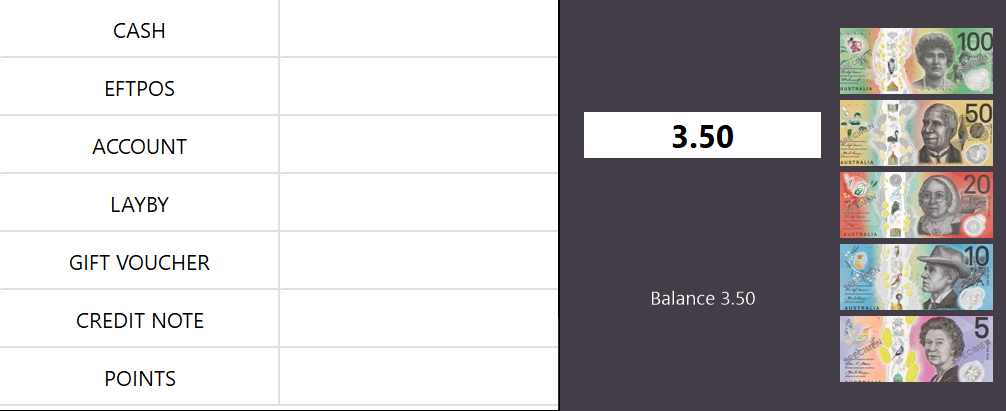
The Tender Section will only be visible when you are performing finalisation of sales.
This will display over the standard POS Screen Tabs area to stop sales being added.
You can go back to the POS Screen, by simply pressing anywhere in the top-left of the screen.
You can modify the size of the text, viewing area, pre-set tenders and text to show.
If Foreign Currencies have been configured, they will be displayed and will include the amount owing in that currency using the Exchange Rate that has been entered.
Foreign Currencies can be configured via Setup > Function Descriptors > Tender 2>18 > Enter a value into the Exchange Rate, enable show in Banking.
The Exchange Rate is the value of a single unit of the foreign currency converted into the local currency.
E.g. A venue in Australia accepts USD currency. $1.00USD is equal to $1.40AUD.
Therefore, the value of $1.00USD is $1.40AUD, so you would enter 1.40 into the Exchange Rate field.
Note that when accepting foreign currency as payment, any change given to the customer needs to be in the local currency.
The Foreign Currency Tender will also need to be enabled in Yes/No options (Setup > Yes/No Options > Tenders > Remove tickbox for Inhibit [Tender Name])
The below example shows the tender section with a total of 10.00, and the USD CASH Tender showing a total of 7.14.
The Exchange Rate used in the below example was 1.40.
The value of $7.14 shown in the USD Cash is calculated based on local currency due divided by exchange rate.
$10.00 is the total due amount and the exchange rate is 1.40.
This translates to 10/1.40 = 7.142857142857143, which rounds to 7.14 as shown below.